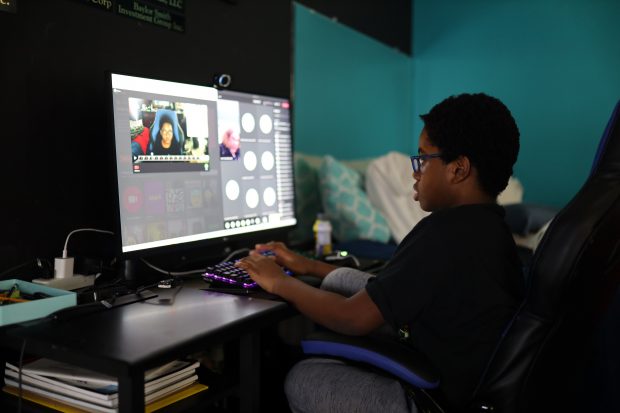When it comes to creating video content, none of the formats will be a better fit but MP4. MP4 files are traditionally used for online sharing, are compatible with different formats, covering both desktop and mobile browsers, and with popular social media platforms like Facebook, Twitter or Instagram.
When you add subtitles to MP4 you don’t only choose the suitable video format, but also significantly improve the user experience. If you’re looking for the best ways to do so, you’ve come to the right place! Keep on reading to discover the easiest ways to add an MP4 subtitler from our best experts!
Taken from: https://unsplash.com/photos/sEgodrJdMGw
A Universal Guide for Adding Subtitles with Video Editing Software
Unless you want to manually create a very long text file that contains your subtitles, you’ll want to use an app that’s designed for adding subtitles to your MP4. In fact, there are many different software solutions that will help you generate subtitles for your video. If you’ve already done some research, you’ve probably come across popular apps like FoneLab Video Converter, Movavi Video Converter, Adobe Premiere, and more.
Whatever option you’ll decide to try, make sure it features a user-friendly interface to help you get started, as well as a seamless learning curve, so that you won’t end up wasting hours adding subtitles to your 5-minute MP4 video. The overall process will include the next steps:
- Go to the official site of a selected tool, and download and install it on your computer. It’s recommended to always check carefully the downloaded item and use the official product website so it won’t affect your safety.
- Start the app and upload the MP4 video file you want to add subtitles to. Professional video software like the one from Movavi, for instance, also features a convenient drag-and-drop function that enables getting started in just a single click.
- Now, go to the app’s settings and find the Subtitles (or Captions) tab. At this stage, you can adjust the style and settings according to your preferences and needs. For example, you need to adjust the video subtitles format for your Facebook account or ensure it won’t be cropped in your Instagram feed. Also, don’t forget to check the timeline and coherence with the audio track to make sure the subtitles are fully coherent with the rest of the content.
- Once everything is set, save the adjustments and export the updated MP4 video to the storage folder on your computer.
Finally, it’s time to put it live on the web!
Taken from: https://unsplash.com/photos/HHvTueTr3KY
Tips for MP4 Easier Subtitling
Once you’ve opened the video converter, you’ll discover many add-on features that will definitely come in handy for the long-term position. To help you easier and faster master the most useful ones, we’ve covered a few subtitling hacks below:
- Learn keyboard shortcuts (hotkeys) to speed up the editing workflow.
- Sync the audio track with your video to easily find the best place for showing and hiding your subtitles.
- Create a custom design for your subtitles (fonts, sizes, colors, outlines, shadows, and alignments) to make your content more professional-like.
- Split the subtitles to avoid putting too many characters into the frame
- Keep practicing: the more projects you do, the easier and faster this process will be further!
Of course, these are only some of the bunch of hacks shared by professionals. So, you’ll discover even more while you start practicing!
Conclusion
As you can see, there are plenty of great solutions on how to add subtitles to an MP4 video. Thus, you are recommended to get the one that fully complies with your needs and requirements accordingly.
We hope that this guide has shed some light on what the process of adding subtitles looks like and uncovered some helpful insights on this topic. If so, don’t drag it out, turn this knowledge into practice right away!